Download AndroidTools For Mac Computer | With Lot's of Features | 2024
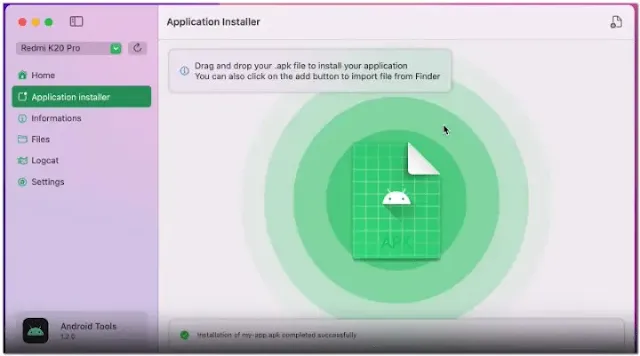
Features of AndroidTools:
Easy App Installation:
With AndroidTools, you can easily install apps on your Android device. Just download the .apk file and either drag and drop it into AndroidTools or use Finder to load it. This straightforward process simplifies app management.
File Explorer:
AndroidTools includes a file explorer with several key functions:
- Adding Files: You can transfer files to your Android device by dragging and dropping them into AndroidTools or selecting them through Finder.
- Deleting Files and Folders: Remove unwanted files or folders from your Android device effortlessly.
- Downloading Files: Save files from your Android device to your Mac for backup or local use.
Logcat:
Logcat is a tool within AndroidTools that lets you view log files from your Android device. You can filter these logs by package name, refresh the view, and clear logs as needed. This feature is useful for developers and anyone who wants to monitor their device's activities.
Roadmap and Future Enhancements:
General Improvements:
AndroidTools is continuously being improved. Future updates will include better error handling, making the app more user-friendly and reliable.
Device Information:
Upcoming updates will feature a new design for displaying device information, as well as options for taking screenshots and recording videos directly from the app. Enhanced Logcat functionality is also planned.
Future Enhancements:
AndroidTools aims to introduce:
- Clean Architecture: For better performance and stability.
- Emulator Support: Allowing users to work with Android emulators.
- Screen Mirroring: Similar to Vysor, letting you mirror your Android device's screen on your Mac.
- Database Viewer: For more in-depth data management.
How to Install AndroidTools?
Step 1: Download the Application
- Visit the GitHub releases page for AndroidTools.
- Find the latest release and download the .dmg file.
Step 2: Install the Application
- Open the downloaded .dmg file.
- Drag the AndroidTools icon into your Applications folder.
- Open the Applications folder and double-click on AndroidTools to launch it.
Step 3: Initial Setup
- On the first launch, you may see a security warning. If macOS blocks the application, go to System Preferences > Security & Privacy > General, and click "Open Anyway" for AndroidTools.
- Follow any on-screen instructions to complete the setup process.
Step 4: Configure ADB Path
- If the application shows unusual command results, you might need to set the correct path to ADB.
- Open the terminal on your Mac.
- Type
which adband press Enter. This command will display the path to your ADB installation. - In AndroidTools, go to Settings and enter the path you got from the terminal into the ADB Path field.
| Info. | Details |
|---|---|
| Software Name: | AndroidTools For Mac Computer |
| Version: | 2024 |
| Password: | Free |
| File Size: | 0. MB |
| Files Hosted By: | https://www.gsmcracksguru.com/ |


