MagicCFG Windows | Latest Version | 2023 V1.2
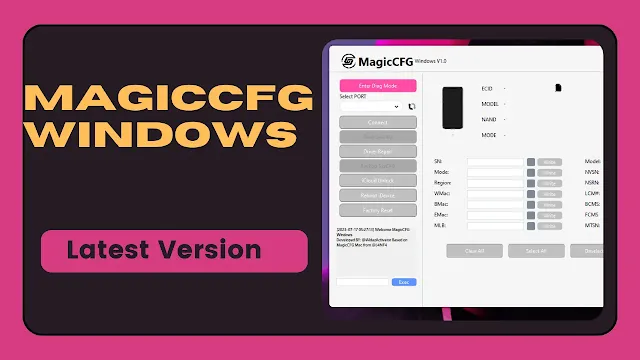
Step 1: Download and Install MagicCFG for Windows
Visit the official website and download the latest version of MagicCFG for Windows. Extract the downloaded ZIP file to your Desktop or any preferred location.
Step 2: Enter DFU Mode
Put your iPhone or iPad into DFU mode by following the specific key combinations for your device model.
Step 3: Connect Your Device
Use a USB cable to connect your iPhone or iPad to your Windows computer, ensuring a proper connection.
Step 4: Prepare for DCSD Cable (if necessary)
If your device has a CPU other than A10 to A11, you may need a DCSD cable. Devices with A10 to A11 CPUs do not require this cable.
Step 5: Launch MagicCFG for Windows
Open the extracted folder and run MagicCFGWin.exe.
Step 6: Activate Diagnostic Mode
Click on the "Enter Diag Mode" option in the MagicCFG application to activate diagnostic mode for your connected device.
Step 7: Backup Your Data
Before proceeding with changing the serial number, ensure that you have backed up all essential data from your device to prevent any loss.
Step 8: Enter New Serial Number
Within the MagicCFG application, input the desired new serial number for your iPhone.
Step 9: Implement Changes
Click on the "Write" or similar button within MagicCFGWin.exe to validate and apply the changes to your device.
| Info. | Details |
|---|---|
| Software Name: | MagicCFG Windows |
| Version: | 2024 |
| Password: | Free |
| File Size: | 150. MB |
| Files Hosted By: | https://misterrepack.blogspot.com/ |
Conclusion:


